How to Hide the Google ReCaptcha Badge with CSS
You want to keep your website safe with Google ReCaptcha, but that badge just isn't vibing with your beautifully crafted website design. In this tutorial, we'll put together a disappearing act for that pesky ReCaptcha badge with a dash of CSS magic. Grab your wand, keyboard, or whatever you use to code, and let's get started!
Why Would You Want to Hide the ReCaptcha Badge?
The ReCaptcha badge is crucial, but you don't necessarily want it in the spotlight. Maybe it clashes with your aesthetic, or perhaps it's hogging precious real estate on your page. Whatever the reason, we're here to help it discreetly step aside.
Compliance and Best Practices
It's important to know that Google's ReCaptcha guidelines recommend keeping the badge visible to inform users of its presence. Always check the latest guidelines to ensure compliance, and consider this approach carefully.
In summary, hiding the ReCaptcha badge is like a stealth move, so remember, transparency with users is key. Always ensure they're aware that their actions are protected by ReCaptcha, even if they don't see the badge. Include a small note in your privacy policy or terms of service to cover this.
How to Hide the ReCaptcha Badge
Step 1: The Basic Setup
Assuming you've already integrated Google ReCaptcha into your site, your HTML might look something like this:
<form action="submit_form.php" method="post">
<!-- Your form elements -->
<div class="g-recaptcha" data-sitekey="your_site_key"></div>
</form>
And somewhere in your head or body tags, you'll have the ReCaptcha script:
<script src="https://www.google.com/recaptcha/api.js" async defer></script>
Step 2: Adding the CSS Magic
Now, let's sprinkle some CSS i to hide that badge. Add the following CSS to your stylesheet:
.grecaptcha-badge {
visibility: hidden;
}The reason we use thevisibilityCSS rule instead ofdisplay: noneis that the ReCaptcha badge won't function correctly when completely hidden from the page.
Step 3: Tweaking for Responsiveness
While hiding the badge entirely might work in some cases, you should make sure it keeps your layout neat, especially on different devices. Let's add some extra CSS to handle that:
.grecaptcha-badge {
visibility: hidden;
position: absolute;
bottom: 0px;
right: 0px;
width: 0px;
height: 0px;
overflow: hidden;
}This snippet ensures that the badge is hidden and doesn't occupy any space that could interfere with other elements on your page.
Step 4: Testing Your Site
Do a few test submissions to ensure the badge is gone and your forms still function correctly. Remember to check on various devices and screen sizes!
Conclusion
And there you have it! The Google ReCaptcha badge has disappeared. With great power comes great responsibility, so use this trick wisely. Now go forth and create beautiful, seamless web experiences without that pesky badge cramping your style!
Written by: J. Rowe, Web Designer & Developer
Created: May 29, 2024
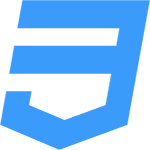 CSS
CSS