How to Remove Files & Directories in Ubuntu Linux
In this tutorial, you'll learn how to remove files and directories using the command line in Ubuntu Linux. You'll also learn how to remove specific contents within a directory, including files and folders, both visible and hidden.
We'll be using the rm command in these examples for both actions.
Remove a File
Here is the command for removing a single file:
$ rm [file_name]
Here, you would replace [file_name] with the actual name of the file you want to remove.
Similarly, you could use the unlink command in place of rm:
$ unlink [file_name]
If the file is write-protected, you'll be prompted for confirmation before the file is removed from the system.
Remove a Directory and All Its Contents
This command will remove a directory and all of its contents using the -r switch, which is short for recursive, meaning all the files and folders within the directory will be removed:
$ rm -r /path/to/directory
Remove a Directory's Visible Contents Only
If you need to remove all of the visible contents of a directory, but still want to keep that folder available, you can use the following command:
$ rm -rf /path/to/directory/*
Note that this command will only remove visible files and folders, not hidden ones.
Also, note the addition of the -rf switch in the command, which is used to search for all recursive files only, excluding folders within the directory.
Remove All Files & Folders from a Directory
If you need to remove all files and folders from within a directory, whether they are visible or hidden, you can use the following command to do so:
$ rm -rf /path/to/directory/{*,.*}Remove Specific File Types
If you need to remove only files with a .txt extension, for example, you can do so with the following command:
$ rm -f *.txt
Where * acts as a wildcard for all file names containing .txt in the file name.
Remove Multiple Files & Directories at Once
To remove multiple files in a single command:
$ rm filename1 filename2 filename3
To remove multiple directories in a single command:
$ rm -r directory1 directory2 directory3
Conclusion
Now that you know how to remove files and directories with the command line in Ubuntu Linux, give it a shot by running some tests in a test directory.
Written by: J. Rowe, Web Designer & Developer
Created: May 23, 2022
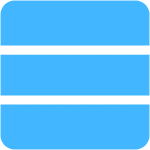 Server
Server