Safe Updates in MySQL to Prevent Accidental Queries
MySQL, one of the most popular relational database management systems, provides a feature called "safe updates" to prevent accidental updates or deletions of a large number of rows without proper filtering. This feature is designed to add an extra layer of protection against unintended data modifications that could lead to data loss or corruption.
In this tutorial, we'll explore what safe updates are, why they're important, and how to use them effectively.
What Are Safe Updates?
Safe updates in MySQL are a set of restrictions imposed on certain SQL statements, particularly the UPDATE and DELETE statements, to ensure that they are not executed without appropriate conditions. The idea is to avoid unintentional mass updates or deletions that might affect a substantial amount of data.
By default, MySQL considers an update or delete query as "unsafe" if it lacks a WHERE clause that uses a key to uniquely identify the rows to be modified.
Why Safe Updates Matter
Accidental updates or deletions can have severe consequences, especially in production environments where the integrity of the data is critical. Without the WHERE clause in an update or delete statement, the operation could affect every row in the specified table, leading to irreversible data loss. They act as a safeguard against such mistakes, ensuring that developers or database administrators consciously specify the conditions for the modification.
How Safe Updates Work
When enabled, MySQL checks every UPDATE and DELETE statement to ensure that it contains a WHERE clause that uses a key to uniquely identify the rows to be modified. If the statement lacks this WHERE clause, MySQL rejects the query, preventing the potentially unsafe operation from executing.
For example, if you run an unsafe query in a database with safe updates enabled, you'll likely see an error message like this one if you attempt to update a table's data without a WHERE clause:
You are using safe update mode and you tried to update a table without a WHERE that uses a KEY column.
Detect if Safe Updates Are Enabled
You can use a SHOW VARIABLES command to check against system variables:
SHOW VARIABLES LIKE "sql_safe_updates";
// sql_safe_updates: ON
Or select the value directly from system settings:
SELECT @@sql_safe_updates;
// 1
Both will return whether or not the feature is enabled or disabled. If you wanted to show the global settings for all schemas within the same environment, you could do so with this command:
SHOW GLOBAL VARIABLES LIKE "sql_safe_updates";
Enable Safe Updates
Safe updates are typically enabled by default in MySQL clients. However, you can explicitly enable or disable them during a database session using the following command:
SET sql_safe_updates = 1;
Setting sql_safe_updates to 1 enables safe updates, while setting it to 0 disables them.
Disable Safe Updates
Alternatively, you can disable safe updates:
SET sql_safe_updates = 0;
And then run any UPDATE or DELETE query you want. As long as the logged in user has permissions to do so, the query will execute without a WHERE clause.
Take extra care when disabling safe updates. This is a great feature to prevent data loss, especially in production environments, and should only be enabled with great caution. It's extremely easy to update or delete data by accident, so be careful when disabling this feature.
Toggling Safe Updates Using MySQL Workbench
You can automatically enable or disable safe updates for all schemas using MySQL Workbench.
To do so, follow these steps:
- Go to
Edit:Preferences - Click the
SQL Editortab - Check the "Safe Updates" checkbox to enable the feature, or uncheck it to disable the feature
You will have to restart MySQL Workbench for the updated preference to take effect.
Best Practices
- 1. Always Include a WHERE Clause: Make it a best practice to include a WHERE clause in your UPDATE and DELETE statements. This ensures that you are explicitly specifying the rows to be modified, reducing the risk of unintended consequences.
- 2. Understand Your Data Model: Familiarize yourself with the database schema and relationships. Knowing which columns constitute unique keys for your tables will help you construct effective WHERE clauses.
- 3. Test Queries Before Executing: Before running UPDATE or DELETE queries, especially in a production environment, test them using SELECT statements with the same WHERE clause to preview the affected rows. This helps avoid unexpected outcomes.
- 4. Use Transactions: When making multiple updates or deletions as part of a larger operation, consider using transactions. Transactions provide a way to group multiple SQL statements into a single, atomic operation, allowing you to commit or rollback the changes as a whole.
Conclusion
MySQL safe updates are a crucial feature for maintaining the integrity of your database. By enforcing restrictions on potentially dangerous operations, they prevent accidental data loss or corruption.
Database administrators and developers should be aware of this feature and adopt best practices to ensure the responsible and secure modification of data within MySQL databases.
Written by: J. Rowe, Web Designer & Developer
Last Updated: December 05, 2023Created: April 06, 2022

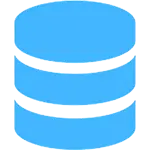 MySQL
MySQL