Use Jump Links to Scroll to Specific Parts of a Page
One of the essential features that enhance user experience and navigation within a webpage is the use of jump links. Jump links, also known as anchor links or page anchors, allow users to quickly navigate to specific sections within a webpage without having to scroll manually.
In this tutorial, we'll dive into the details of jump links in HTML, exploring their syntax, implementation, and best practices.
Jump Link Code Examples
To create a jump link, you need two main components: the anchor element and the hyperlink. The following is the basic syntax:
<a href="#target">Click me to jump to the target</a>
<div id="target">
...
</div>
In the example above, the href attribute of the anchor a tag is set to "#target," where "target" is the ID of the element you want to jump to. The target element is denoted by the div with the corresponding ID.
Smooth Scrolling with Jump Links
Adding a smooth scrolling effect enhances the user experience when navigating through a webpage using jump links. This effect is achieved through CSS and JavaScript. Here's an example of how to implement smooth scrolling:
<style>
html {
scroll-behavior: smooth;
}
</style>
<a href="#target">Click me to jump to the target</a>
<div id="target">
...
</div>
By setting the scroll-behavior CSS property to "smooth" for the HTML element, the browser will animate the scrolling motion when jumping to the target section.
Best Practices for Jump Links
- 1. Use Descriptive IDs: Ensure that the IDs assigned to target elements are descriptive and relevant. This makes it easier for developers and content creators to understand the purpose of each section.
- 2. Accessibility Considerations: Pay attention to web accessibility guidelines by providing alternative text for screen readers. Additionally, make sure that jump links are keyboard accessible for users who navigate using the keyboard.
- 3. Test on Various Devices: Test your jump links on different devices and browsers to ensure a consistent and reliable user experience.
- 4. Integrate with Navigation Menus: Add jump links to your navigation menus to create a cohesive and user-friendly navigation structure within your webpage.
Conclusion
Jump links are a powerful tool for improving navigation and user experience on websites. By using HTML anchors and hyperlinks, developers can create a seamless and efficient way for users to navigate to specific sections within a webpage. Incorporating best practices, such as using descriptive IDs and ensuring accessibility, will further enhance the overall usability of jump links.
Whether you are building a single-page application or a multi-page website, mastering the use of jump links is a valuable skill that can contribute to a more intuitive and user-friendly web experience.
Written by: J. Rowe, Web Designer & Developer
Last Updated: March 20, 2024Created: April 19, 2022

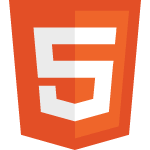 HTML
HTML